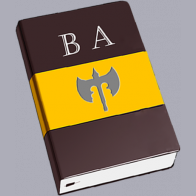
About the Mod
Here's a rough guide to the Battle Atlas mod, with a breakdown of the base unit controls and some extra information on how the mod functions.
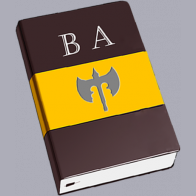
Here's a rough guide to the Battle Atlas mod, with a breakdown of the base unit controls and some extra information on how the mod functions.
The larger thumbnail displayed here indicates which tileset is currently active. When you have made a tileset active, all of the available tiles in that set will be displayed in area 3
Additionally, by clicking on button 1 you will spawn one of every tile from the current tileset.
The carousel shows all of the tilesets available in Battle Atlas. Clicking on any of the carousel thumbnails 2 will make it the current active tileset and the thumbnail for that tileset will be displayed in area 1
When you have made a tileset active, all of the available tiles in that set will be displayed in area 3
The tileset gallery displays all of the tiles within the currently active tileset. Clicking any of the tile thumbnails within the gallery will spawn a corresponding physical tile on your table.
The first tile will spawn to the right of the Battle Atlas base. If you move the tile to your table Battle Atlas will place any further tiles around it in a spiral-like pattern.
Remember you can click on button 1 to spawn one of each tile from the current tileset.
Fuse Tool
The Fuse tool allows you to create one object from all of the tiles on your table. You can align your tiles in any manner you would like, even leaving spaces in-between them if you so choose. When the pieces are Fused together Battle Atlas will make them one contiguous shape, filling in any blank areas with black tiles.
These Fused objects may be used by the Slice tool 5 and can be manipulated, stored and transferred in the same manner as any other object within TTS.
Slice Tool
By dragging a Kicker 5 or previously Fused object near area 4, the Slice tool will be activated. The Slice tool will separate your Fused object or Kicker back into its component tiles, and spawn these tiles in their appropriate relative positions and orientations on your table.
The Kicker tool allows you to create a small token of your map.
When you lock this token to the table it becomes a button that will toggle a larger version of your map, similar to using the Fuse tool 4 but with added functionality.
You may have multiple Kickers locked to a table to quickly toggle multiple maps.
The Kicker will retain the size, scale, tint, position and orientation of your map. This can be very useful when switching between different areas quickly, as all you need to do is click a button.
Battle Atlas has five quality settings for Fusing tiles: 1 being the lowest and 5 corresponding to highest.
These numbers determine the resolution of each individual tile being Fused together, so the exact resolution of your fully Fused image will vary. For the individual tiles, however, the horizontal resolution of each quality setting is:
Battle Atlas limits the maximum resolution of the final file to 3800px along its longest axis.
While Battle Atlas can handle large Fuse operations, we ask you to consider the fact that larger image operations will take longer to perform, and that overall load time is impacted by the number of other people concurrently attempting to manipulate images.